Post by Black Rose on Oct 5, 2010 18:42:08 GMT -5
Ok, I'm here today to give everyone a basic tutorial of how to use spinout182's program, Zappy, to place actors/objects/edit waterboxes, as well as a startup guide to help you get it running.
Ok first things first, download the file below. This is everything you will need to get it running:
www.mediafire.com/?ka2p2t1e2fiadz3
So, basically, Zappy is a Python script, therefore, it needs Python to run. Included in the .rar file are two Python files. Double click on the "python-2.6.5" one to begin the installation process of Python. Run through all of the steps and congrats, Python 2.6.5 is now installed!
Next, double click on the "VPython-Win-Py2.6-5.32" file. This with install VPython (Visual Python) to your computer. This is required to run Zappy.
So, once that is done, you should turn your attention to the Zappy folder. Extract it anywhere you want on your computer but make sure you keep all the files inside the folder together. The README included in there is spinout's for the program. So you can use that for reference. You are now ready to start getting Zappy running!
First, place the ZELOOTMA (Zelda OoT Debug ROM) you want to edit in your root directory (C:\) I do believe Zappy can also edit MM maps, but I have never attempted it. So anyways, now you're going to create a batch file for Windows to load up the program. First you have to find out what scene you want to edit. (Debug ROM Scene Listings can be found here: wiki.spinout182.com/index.php?title=Zelda_64_Scene_Listings:_Debug_ROM)
For the sake of simplicity for this guide, I will be editing Hyrule Field as an example.
Open up a new Notepad file, and in it, record the scene of the map you are editing (Hyrule Field): 081.
Next, record the map number that you want to edit (Hyrule Field only has one, but for other scenes, especially dungeons, your going to have to find out the specific map number of the room.)
Hyrule Field: 0
I am honestly not too sure where to find a map listing for each scene, if anyone has ever recorded a list, please post it and i will place it in here. But for now, trial and error is the way to find out which room is which.
Now that we've put those 2 pieces of info together, let's organize it in this format in the Notepad file:
Usage:
python zappy.py <ROM> <SCENE> <MAP> [OBJECT SET (optional)]
Note: Scene, map, and object set values are assumed to be decimal unless
prefixed with a "0x"
^As recorded from spinout's readme.
So you need the ROM location, which should just be C:\ZELOOTMA.Z64, and object set (I believe theres different sets for day time, nighttime, and adult and young link) Again, I will use 0, which I believe is Daytime Young Link. So, this is what our Notepad file should look like:
zappy.py C:\ZELOOTMA.Z64 081 0 0
That's it! So go to file, save as, and save it in the Zappy folder with everything else under the name "zappy.bat"
Make sure you get .bat in there so it will read as a batch file. Ok, now you are ready to go. Double click on the batch file, be a little patient, and soon the zappy window will pop up! Here's a picture of what you'll be looking at with Hyrule Field:
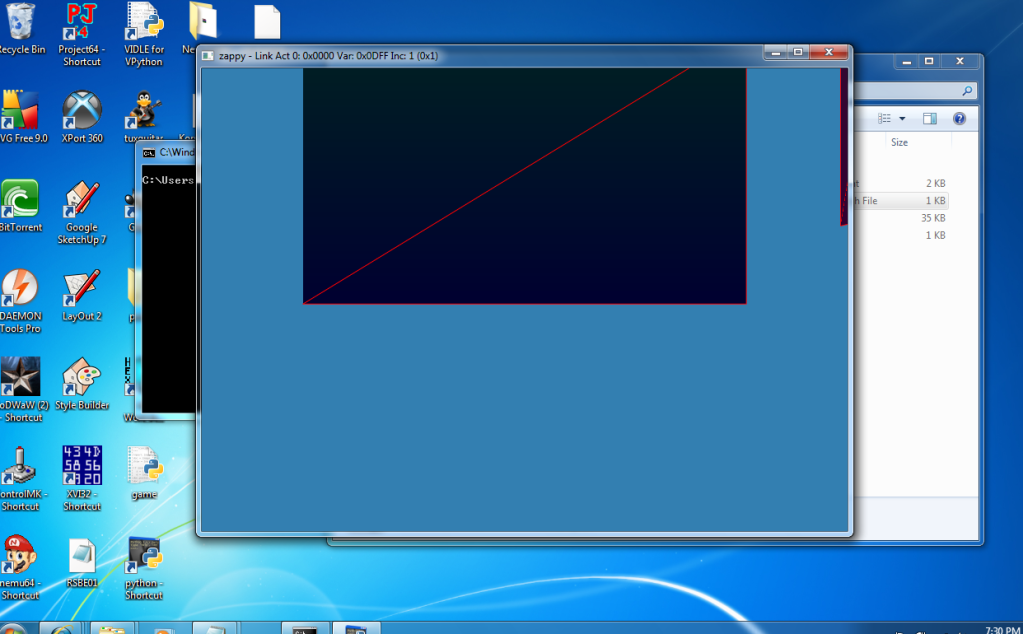
Now, after zooming out and moving the camera a bit, (right click and drag to move screen around, use "w" and "s" keys to move forward and backward) you will see the grand scheme of Hyrule Field:
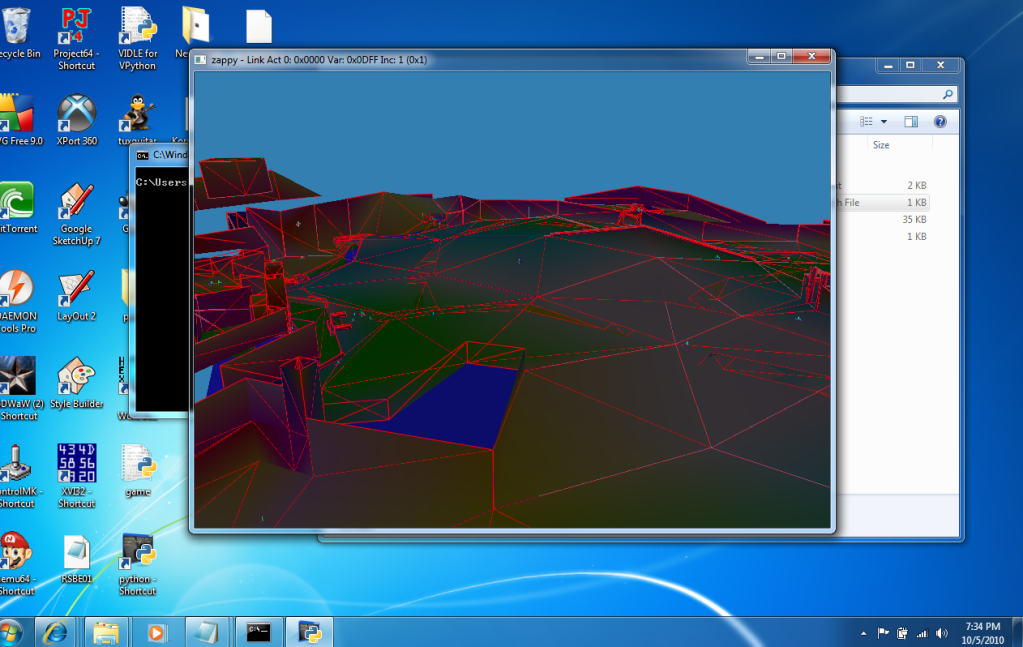
(Drawbridge would be on the left side of screen)
And there you have it! Zappy is now loaded with Hyrule Field!
I will edit this post in due time with the next part of the tutorial: Actually using it to edit. But for now, this should be enough to get you up and running! Refer to the readme with Zappy if you want to go ahead and figure out the editing part yourself.
-BlackRose
Ok first things first, download the file below. This is everything you will need to get it running:
www.mediafire.com/?ka2p2t1e2fiadz3
So, basically, Zappy is a Python script, therefore, it needs Python to run. Included in the .rar file are two Python files. Double click on the "python-2.6.5" one to begin the installation process of Python. Run through all of the steps and congrats, Python 2.6.5 is now installed!
Next, double click on the "VPython-Win-Py2.6-5.32" file. This with install VPython (Visual Python) to your computer. This is required to run Zappy.
So, once that is done, you should turn your attention to the Zappy folder. Extract it anywhere you want on your computer but make sure you keep all the files inside the folder together. The README included in there is spinout's for the program. So you can use that for reference. You are now ready to start getting Zappy running!
First, place the ZELOOTMA (Zelda OoT Debug ROM) you want to edit in your root directory (C:\) I do believe Zappy can also edit MM maps, but I have never attempted it. So anyways, now you're going to create a batch file for Windows to load up the program. First you have to find out what scene you want to edit. (Debug ROM Scene Listings can be found here: wiki.spinout182.com/index.php?title=Zelda_64_Scene_Listings:_Debug_ROM)
For the sake of simplicity for this guide, I will be editing Hyrule Field as an example.
Open up a new Notepad file, and in it, record the scene of the map you are editing (Hyrule Field): 081.
Next, record the map number that you want to edit (Hyrule Field only has one, but for other scenes, especially dungeons, your going to have to find out the specific map number of the room.)
Hyrule Field: 0
I am honestly not too sure where to find a map listing for each scene, if anyone has ever recorded a list, please post it and i will place it in here. But for now, trial and error is the way to find out which room is which.
Now that we've put those 2 pieces of info together, let's organize it in this format in the Notepad file:
Usage:
python zappy.py <ROM> <SCENE> <MAP> [OBJECT SET (optional)]
Note: Scene, map, and object set values are assumed to be decimal unless
prefixed with a "0x"
^As recorded from spinout's readme.
So you need the ROM location, which should just be C:\ZELOOTMA.Z64, and object set (I believe theres different sets for day time, nighttime, and adult and young link) Again, I will use 0, which I believe is Daytime Young Link. So, this is what our Notepad file should look like:
zappy.py C:\ZELOOTMA.Z64 081 0 0
That's it! So go to file, save as, and save it in the Zappy folder with everything else under the name "zappy.bat"
Make sure you get .bat in there so it will read as a batch file. Ok, now you are ready to go. Double click on the batch file, be a little patient, and soon the zappy window will pop up! Here's a picture of what you'll be looking at with Hyrule Field:
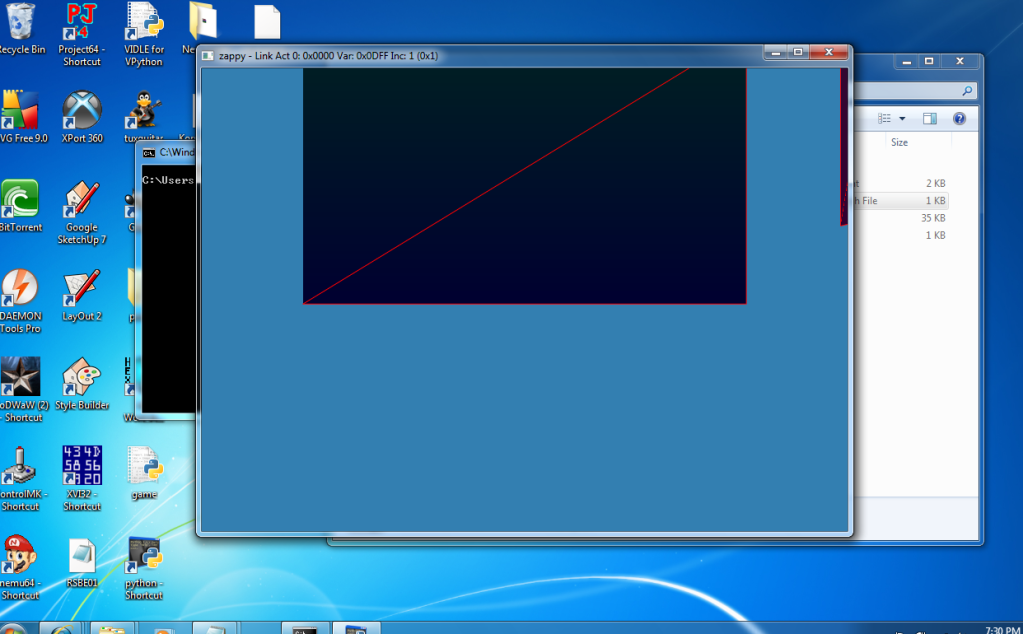
Now, after zooming out and moving the camera a bit, (right click and drag to move screen around, use "w" and "s" keys to move forward and backward) you will see the grand scheme of Hyrule Field:
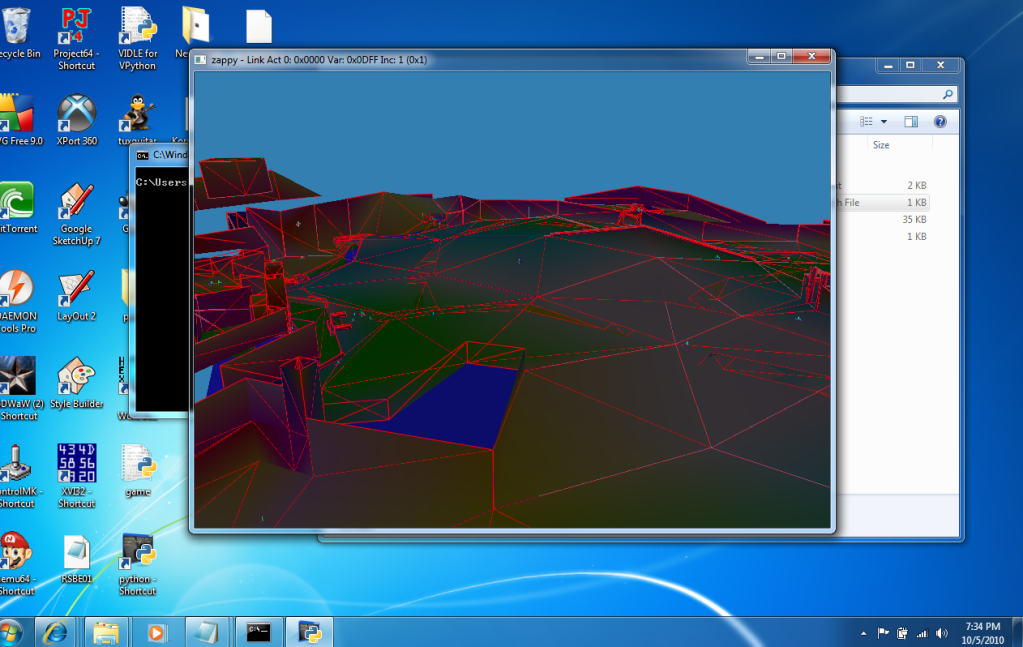
(Drawbridge would be on the left side of screen)
And there you have it! Zappy is now loaded with Hyrule Field!
I will edit this post in due time with the next part of the tutorial: Actually using it to edit. But for now, this should be enough to get you up and running! Refer to the readme with Zappy if you want to go ahead and figure out the editing part yourself.

-BlackRose







 I and certinly wasnt talking about the bat for zappy its supposed to be a bat that injects In zelda zmap and scene file that have been changed into the rom.Thats why its insert.bat injects changed map files so that they wont be corrupted unlike what heppens in UoT!Thats what I need!Ithink black rose gave it to me last.
I and certinly wasnt talking about the bat for zappy its supposed to be a bat that injects In zelda zmap and scene file that have been changed into the rom.Thats why its insert.bat injects changed map files so that they wont be corrupted unlike what heppens in UoT!Thats what I need!Ithink black rose gave it to me last. but here anyways:
but here anyways: